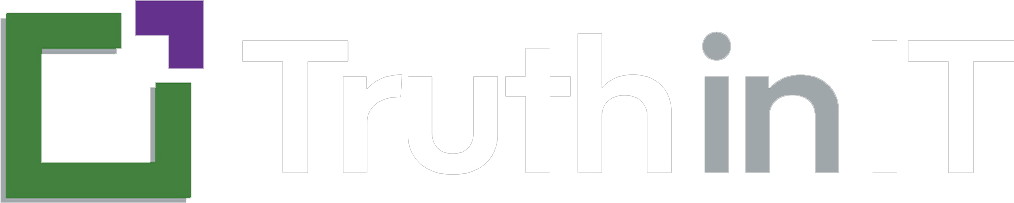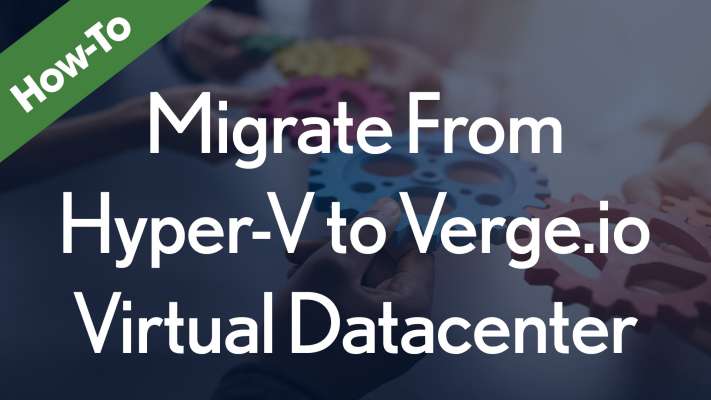
How To Migrate From VMware to Verge.io Virtual Datacenter
Sign In
Requirements
In this video, Aaron Reed from VergeIO explains how to backup and import virtual machines from VMware into VergeIO's hyper-converged infrastructure. To begin, there are four requirements for the import process: admin access into the vCenter managing the source VMS, the vCenter DNS hostname or IP address, vCenter version 6.0 or higher with VM change block tracking enabled and supported, and specific ports (80, 443, 902) open between the vCenter and VergeIO.
The Process
Once these requirements are met, the process can begin by logging into the VergeIO cloud environment and accessing the virtual machines dashboard. From there, the user can drill down to a list of virtual machines and then navigate to the backups and DR (disaster recovery) section.
In the backups and DR section, the user can select the VMware backup job and view the status of the virtual machines being backed up. To restore a virtual machine, the user can double-click on it and select the most recent backup job. From there, the user can import the virtual machine into VergeIO by giving it a new name and selecting whether to preserve the MAC address or not.
Once the import is submitted, the virtual machine is automatically turned on and can be accessed through the VergeIO cloud dashboard. From there, the user can power on the virtual machine and access it through the console.
The Truth in IT
Overall, VergeIO's process for backing up and importing virtual machines from VMware is straightforward and requires only a few basic requirements. By following the steps outlined in this transcript, users can easily backup and restore virtual machines in VergeIO's hyper-converged infrastructure.