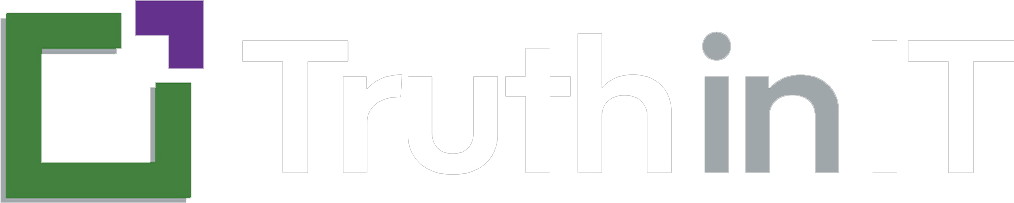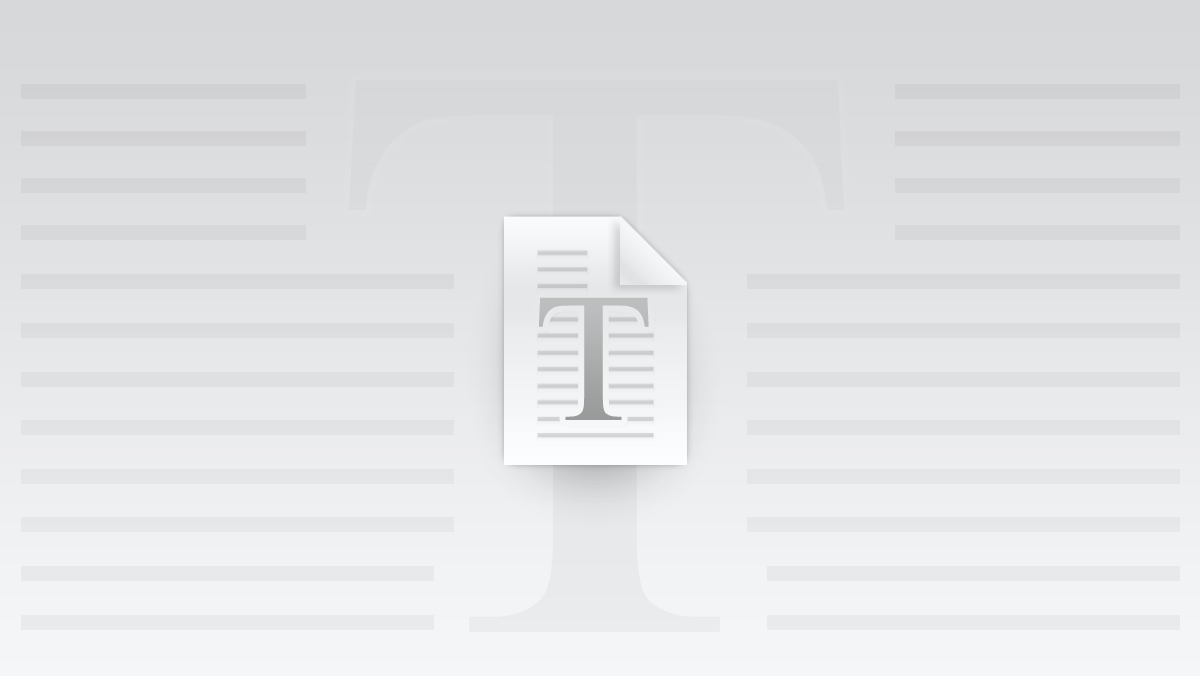XConnect: GoToWebinar Integration Guide
Welcome to the XConnect documentation page! Follow these step-by-step instructions to connect your GoToWebinar account with XConnect, use the integration, and remove it if needed.
1. Adding XConnect to Your GoToWebinar Account
To begin using XConnect, follow these steps to authorize your GoToWebinar account:
-
Log into Truth in IT:
- Visit truthinit.com and sign in with your Truth in IT credentials.
-
Navigate to Webinar Connections:
- Go to the Webinar Connections section in your account dashboard.
-
Connect to GoToWebinar:
- Click the Connect button next to the GoToWebinar logo.
- You’ll be redirected to the GoToWebinar authorization screen.
-
Authorize XConnect:
- Grant XConnect permission to:
- Access your upcoming webinar events.
- Add registrants to your GoToWebinar sessions.
- Click Allow to complete the connection process.
- Grant XConnect permission to:
Once connected, XConnect will begin syncing your webinar details to the Truth in IT directory.
2. Using XConnect
After connecting your GoToWebinar account, XConnect will handle the following automatically:
-
Automated Webinar Listings:
- Webinar metadata such as titles, dates, and descriptions will sync from GoToWebinar to the Truth in IT directory.
-
Streamlined Registration:
- Registrants from Truth in IT will be securely transmitted to your GoToWebinar registration list.
-
Webinar Management:
- Keep your GoToWebinar schedule up to date—changes will reflect in Truth in IT after sync.
3. Removing XConnect from Your GoToWebinar Account
If you no longer wish to use XConnect, follow these steps:
-
Log into Truth in IT:
- Go to the Webinar Connections section in your dashboard.
-
Disconnect GoToWebinar:
- Click Disconnect next to the GoToWebinar logo.
-
Revoke Access in GoToWebinar:
- Log into your GoToWebinar admin portal.
- Navigate to My Apps or the connected apps section.
- Find and remove XConnect from your authorized apps.
Support and Questions
If you encounter any issues or need assistance, please contact our support team:
- Email: support@truthinit.com
- Support Hours: Monday to Friday, 9 AM - 5 PM EST
For additional help, visit our XConnect Support Page.