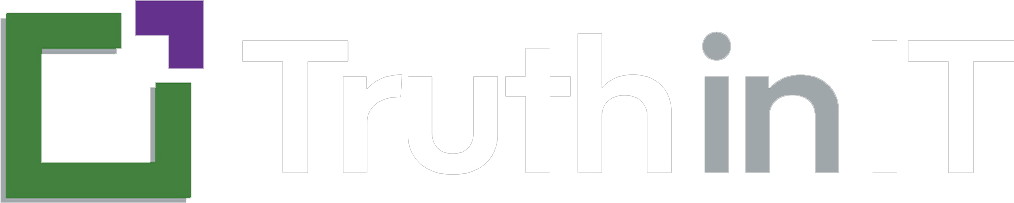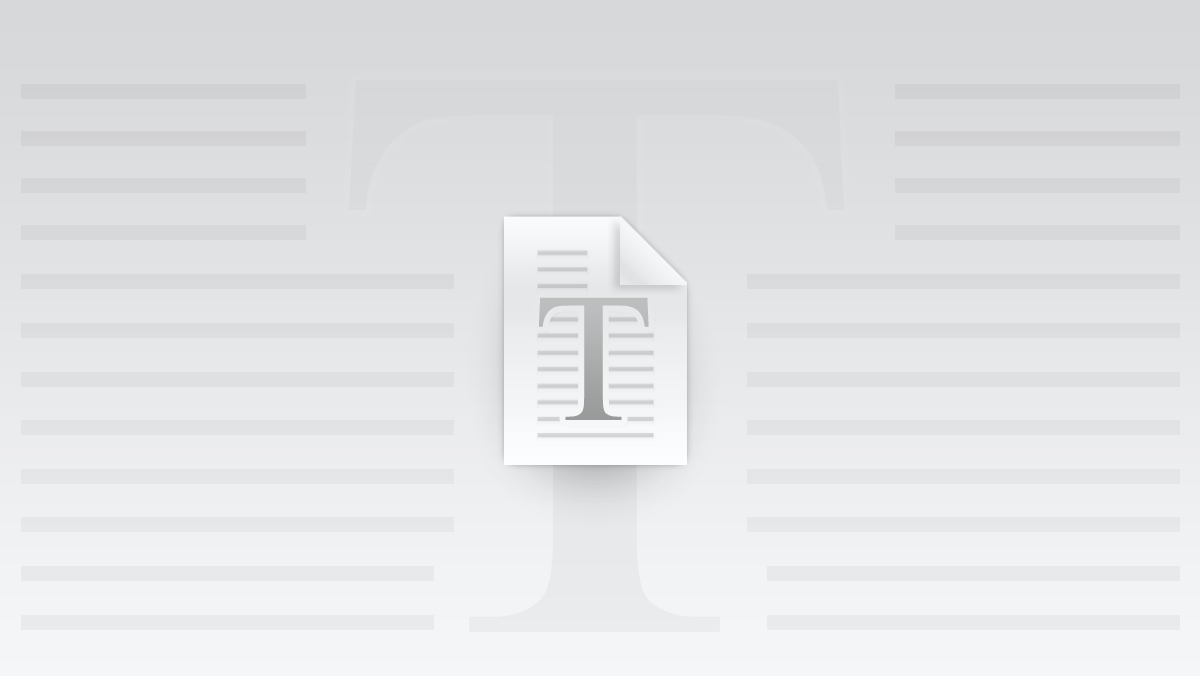Welcome to XConnect Support for GoToWebinar
Thank you for using XConnect! This page is your one-stop resource for assistance with setting up and using XConnect to seamlessly integrate your GoToWebinar events with Truth in IT.
Getting Started with XConnect
-
Connect Your GoToWebinar Account:
- Log in to your Truth in IT account and navigate to the Webinar Connections section.
- Select GoToWebinar and click Connect to authorize XConnect via OAuth.
- Follow the prompts to grant Truth in IT access to your webinar listings and registration system.
-
Manage Your Webinar Listings:
- Once connected, XConnect will automatically sync your upcoming GoToWebinar events into the Truth in IT directory.
- Ensure your webinar metadata (titles, descriptions, dates) are correctly entered in GoToWebinar.
-
Streamline Registrations:
- Registrants from the Truth in IT platform will be securely added to your GoToWebinar registration list using their provided contact information.
Frequently Asked Questions (FAQs)
Q: What permissions does XConnect require?
A: XConnect needs permission to access upcoming webinars and add registrants. It does not access attendee behavior, chat data, or post-event analytics.
Q: How do I disconnect XConnect from my GoToWebinar account?
A: Go to the Webinar Connections section in Truth in IT, select GoToWebinar, and click Disconnect.
Q: Is my data secure?
A: Yes, XConnect uses secure OAuth authorization, and all data transmissions are encrypted using industry-standard protocols.
Troubleshooting
-
Connection Issues:
- Ensure you’re logged into the correct GoToWebinar account when authorizing XConnect.
- Make sure you have sufficient permissions to allow third-party integrations via OAuth.
-
Webinar Syncing Issues:
- Verify that the webinar is published and not a draft within your GoToWebinar dashboard.
- Allow up to 15 minutes for XConnect to detect and sync newly scheduled webinars.
For further assistance, please contact our support team below.
Contact Support
If you have any questions or need help, feel free to contact us:
- Email: support@truthinit.com
- Support Hours: Monday to Friday, 9 AM - 5 PM EST
We’re here to help ensure your webinars reach their full potential with XConnect!